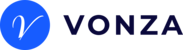You can now start receiving payments on your Vonza Platform with Afterpay, G Pay, Apple Pay, Klarna or PayPal.
PayPal
To start receiving PayPal payments, you need to connect your PayPal account in the following steps:
1. Click on the Settings on the bottom left side bar.
2. Click on Third Party Integrations.
3. Click on PayPal and then click on the Connect your PayPal Business Account button.
4. Enter in your login details to connect.
5. After connecting, Pay with PayPal will be visible as one of the options when your customers want to checkout any product or item from your platform.
6. Watch the video below for more information.
Afterpay and Klarna
These show automatically during check out and you do not need to carry out any configuration.
Afterpay or Klarna are Buy Now Pay Later payment method that allow your customers to choose from various payment plans allowing them to manage their finances better and shop without immediate financial strain, while you get the full payment amount upfront.
To pay with Afterpay or Klarna, customers are redirected from your checkout to Afterpay/Klarna’s site, where they either sign up or log in to authorize the payment by agreeing to the terms of a payment plan.
G Pay
When using an android phone, G Pay would automatically show during checkout.
Note that Apple Pay will not show as an option on an Android Phone.
When using a PC/Laptop and you have your card details stored already on your Google chrome browser, the G Pay option would show as well.
Apple Pay
When using an iPhone, Apple Pay would automatically show during checkout.
Note that G Pay will not show as an option on an iPhone.
When using a MAC laptop/iPad and you have your card details stored already, the Apple Pay option would show as well.