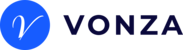You can now create group meetings with your Scheduling.
1. Click on Marketing and then Scheduling on the left and click Create Meeting button.
2. Select Group from the list of options.
3. Set up your details - title, description, meeting location, duration (select free or paid amount).
4. Select your date range or indefinitely into the future.
5. Customize your days and hours of availability.
6. Select your time zone from the dropdown.
7. From additional settings, select your "Start increment time" - This is the frequency of available time slots.
8. Also from additional settings, enter your maximum attendees per slot. You can choose to display remaining slots on booking page by checking the box below.
9. Select your booking language from the dropdown.
10. You can also add bump offers to your meeting from the Bump offers setting.
11. Move to the form tab to add questions for your meeting (as needed).
12. Set your basic notification preferences in the Preferences tab.
13. In the general tab, you can add a friendly url, choose your primary and secondary colors, upload your logo and a thumbnail image. Save all your settings.
14. Copy your link